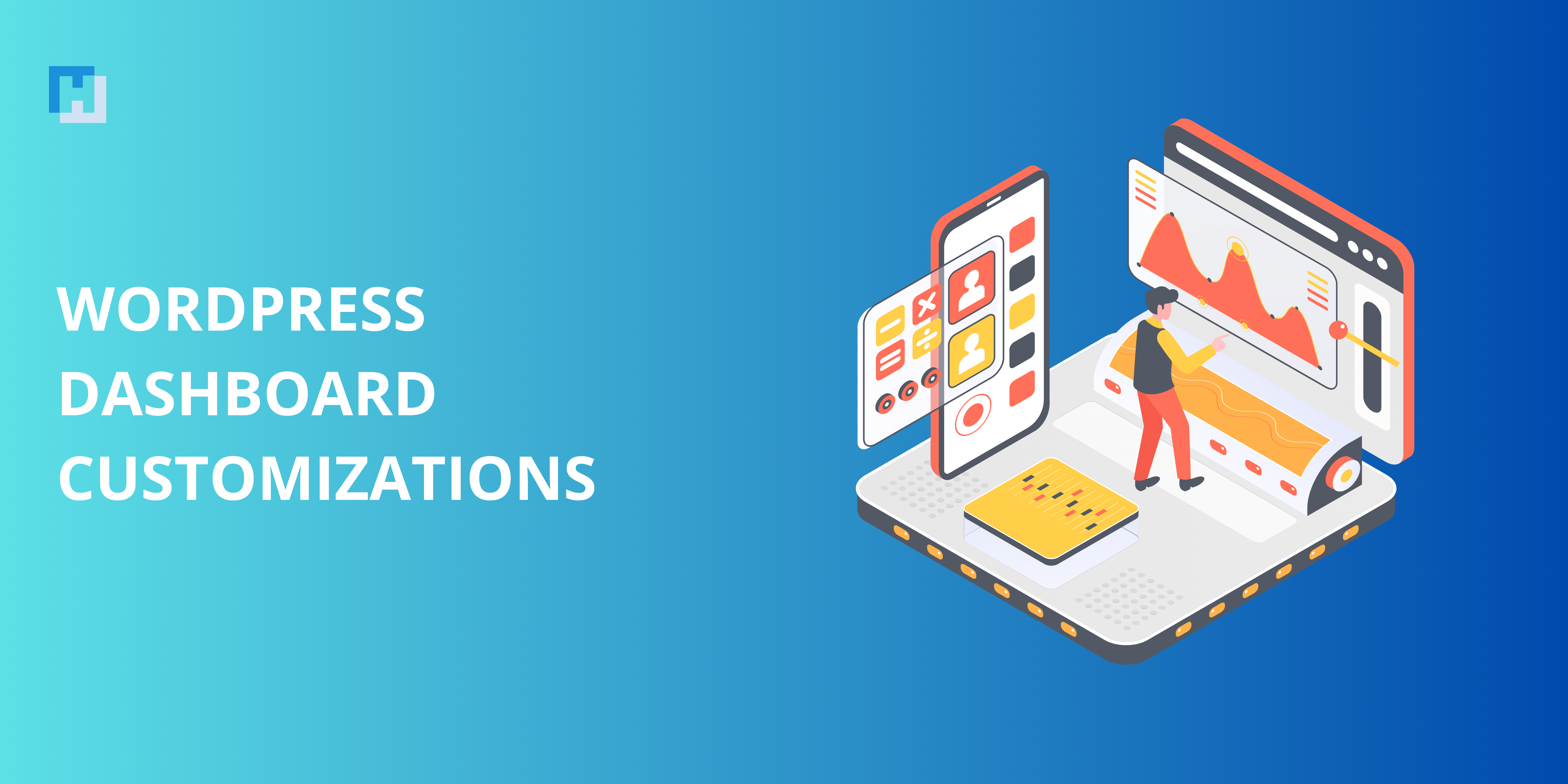Your WordPress dashboard customizations serves as the command centre for your entire website. From creating posts to managing plugins and themes, the dashboard equips you with the tools needed to administer your site efficiently. But why settle for the standard WordPress dashboard when you can customize it to better suit your needs?
Your WordPress dashboard customizations allow you to personalize the interface, streamline your workflow, and enhance user collaboration. In this guide, we’ll explore the reasons for dashboard customization, the methods to achieve it, and some common challenges you may encounter.
Why Customize Your WordPress Dashboard?
The default WordPress dashboard customizations is robust and versatile, catering to a wide range of users. However, personalizing it can offer significant benefits, such as:
- Enhanced Personalization – Tailor the dashboard’s appearance with custom branding elements like your logo, typography, and colors to align it with your brand identity. A branded dashboard ensures a cohesive and professional feel, especially if clients or collaborators access it.
- Improved Efficiency – Remove unnecessary widgets and menus to declutter the interface, making it faster and more intuitive. A clean dashboard reduces distractions, enabling you to focus on essential tasks without unnecessary navigation.
- Team Collaboration – Optimize the dashboard for team use by assigning roles and creating a user-friendly experience tailored to specific responsibilities. For instance, limiting access to certain settings for contributors ensures the security of your site while streamlining workflows.
- Better Usability for Clients – If you’re developing a site for a client, customizing the dashboard can make it easier for them to manage content without confusion. Including only the necessary tools simplifies their experience.
- Reinforcing Security – A customized dashboard, particularly a tailored login page, can deter unauthorized access by masking the standard WordPress design that hackers often target.
Methods to Customize the WordPress Dashboard
WordPress offers a variety of ways to your WordPress dashboard customizations. Whether you’re an advanced user or a beginner, you’ll find tools and techniques that suit your expertise.
1. Customizing the Login Page
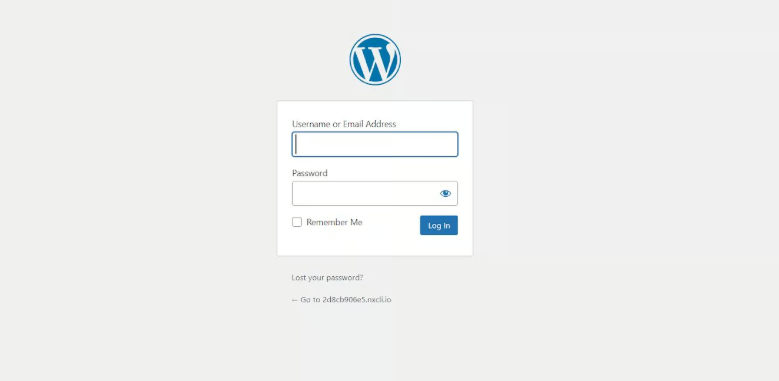
The login page is the gateway to your WordPress dashboard. By customizing it, you can improve security and maintain branding consistency. Plugins like Custom Login Page Customizer, White Label CMS, and LoginPress simplify this process by allowing you to:
- Change background images, fonts, and colors to align with your brand.
- Add your logo and personalized welcome messages.
- Implement advanced security measures such as CAPTCHA and two-factor authentication.
For developers, custom CSS and PHP functions offer more advanced WordPress dashboard customizations options. Adding a custom stylesheet to the wp-login.php file allows for full control over the login page’s appearance.
2. Adding or Removing Dashboard Widgets
The default dashboard includes widgets like WordPress News, Activity, and At a Glance. While useful, these can clutter your interface.
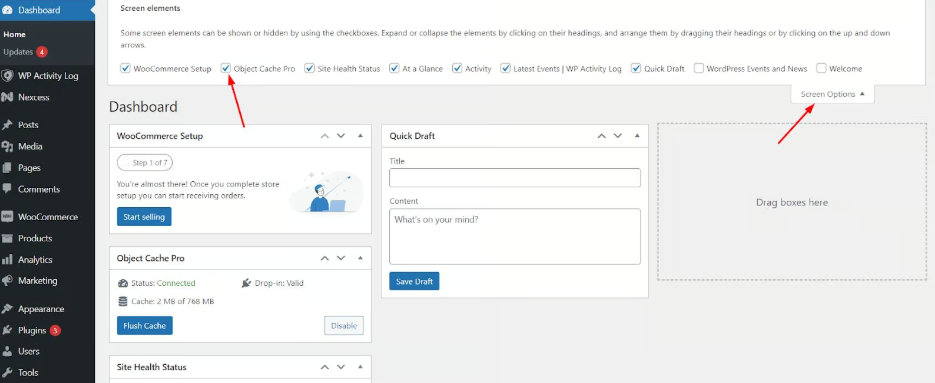
- Removing Widgets: Use the Screen Options tab at the top-right corner of the dashboard to toggle widgets on or off.
- Adding Custom Widgets: Leverage plugins like Widget Options or custom code in your theme’s
functions.phpfile to add widgets that display tailored information, such as analytics or recent sales data.
Here’s an example code snippet to remove default widgets:
function remove_dashboard_widgets() {
remove_meta_box('dashboard_quick_press', 'dashboard', 'side');
remove_meta_box('dashboard_activity', 'dashboard', 'normal');
}
add_action('wp_dashboard_setup', 'remove_dashboard_widgets');
Custom widgets can display specific metrics, social media stats, or even team reminders, enhancing the dashboard’s functionality.
3. Modifying the Admin Menu
The admin menu often contains more options than necessary. Simplifying it ensures better navigation and reduces potential errors. Plugins like Admin Menu Editor and User Role Editor enable you to:
- Reorganize menu items via drag-and-drop.
- Restrict access based on user roles to enhance security.
- Rename or hide unnecessary menu options to declutter the interface.
For example, you can create an editor role with access only to content creation tools while restricting access to settings and plugins.
4. Changing the Dashboard Color Scheme
The default WordPress dashboard customizations use a predefined color palette. You can revamp its look using:
- Built-in Options: Go to Users > Profile > Admin Color Scheme and select a preset.
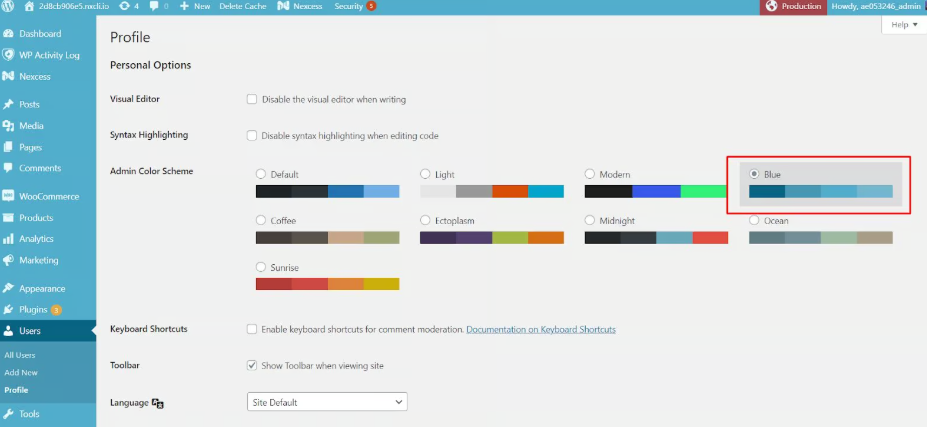
- Plugins: Use tools like Admin Color Schemes or Material Admin to access advanced color options.
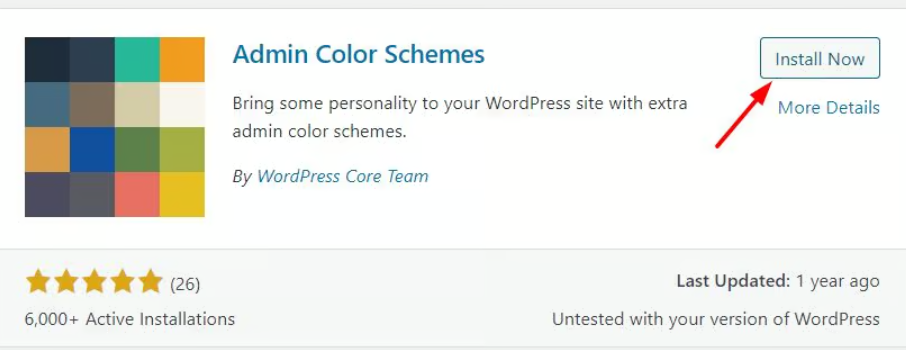
5. Installing an Admin Theme
Admin themes overhaul your dashboard’s appearance with polished designs and additional features. Popular options like Slate Admin Theme, Fancy Admin UI, and Ultimate Dashboard enhance usability while maintaining compatibility with WordPress updates.
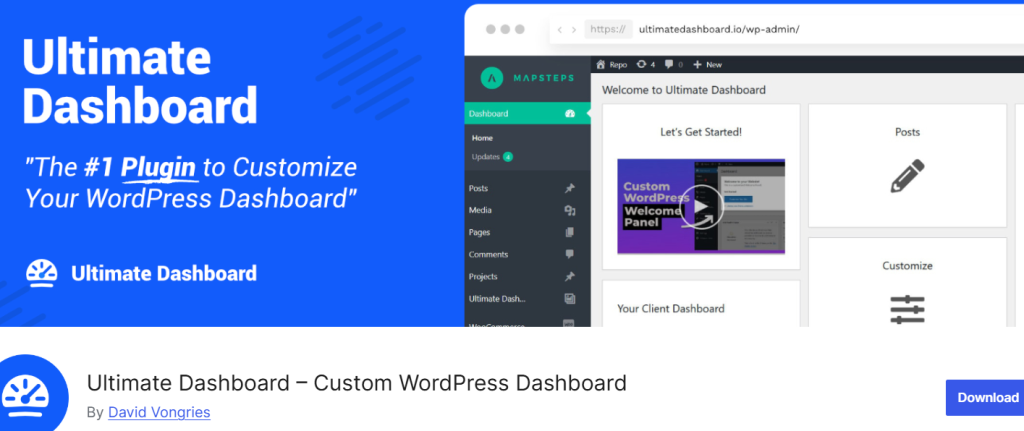
Advanced Customizations
If you’re comfortable with coding, WordPress hooks and APIs unlock advanced customization possibilities:
- Custom Admin Pages: Add dedicated pages for reporting or custom tools.
- Third-Party Tool Integration: Embed tools like Google Analytics, CRMs, or project management platforms directly into the dashboard.
- Custom User Roles and Capabilities: Define granular permissions with custom code or plugins like Members.
Common Challenges and Solutions
While customizing your dashboard offers many benefits, it may present challenges:
- Plugin Conflicts: Always test plugins in a staging environment to identify compatibility issues.
- Security Concerns: Avoid unreliable plugins and always keep your site updated.
- Loss of Customizations: Use child themes and regular backups to safeguard your changes during WordPress updates.
Tips for Seamless Dashboard Customization
- Start with Plugins: Use trusted plugins for initial customizations before diving into custom coding.
- Create Backups: Regularly back up your site to prevent data loss.
- Test Thoroughly: Preview changes in a staging environment to ensure they work as intended.
Conclusion
Customizing your WordPress dashboard isn’t just about aesthetics it’s about creating a more efficient, secure, and user-friendly workspace tailored to your specific needs. By leveraging the tools and techniques outlined in this guide, you can transform the default WordPress dashboard into a command center that works for you.
Ready to elevate your WordPress experience? Start customizing your dashboard today and unlock its full potential!
FAQs
Can I change the color scheme of the WordPress dashboard?
Yes, you can change the color scheme of the WordPress dashboard by going to Users > Profile and choosing from the options. More advanced customizations can be done with plugins like Admin Color Schemes or custom CSS.
How do I rebrand the WordPress dashboard for clients?
To rebrand the dashboard for clients, you can:
1. Replace the WordPress logo with your client’s logo.
2. Change the design of the login page using plugins such as Custom Login Page Customizer.
3. Customize the menu that appears on the dashboard using plugins such as Admin Menu Editor.
4. Hide unnecessary options using Adminimize.
Is it possible to remove unused menu items from the dashboard?
Yes, you can remove unused menu items by using plugins like Admin Menu Editor or by adding custom code to your theme’s functions.php file. This helps declutter the menu and improves usability for specific roles.
Can I customize the WordPress login page?
Yes, you could customize the login page of your WordPress site through plugins such as LoginPress or Custom Login Page Customizer/White Label CMS. These kinds of tools change the logo and colors, or even the background, to brand it according to your preference.