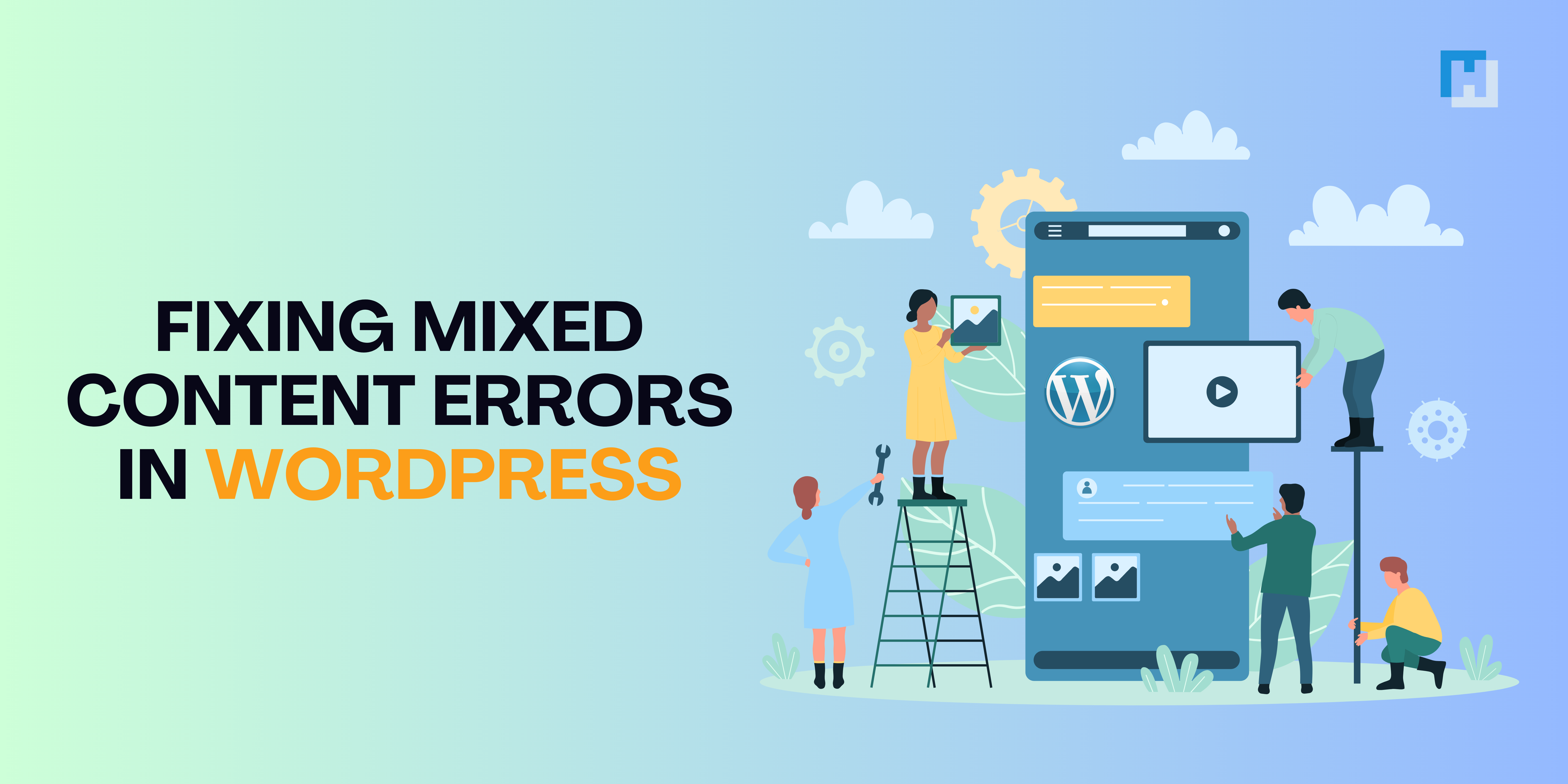One of the most common issues WordPress users face after migrating their site from HTTP to HTTPS is the mixed content error. This issue can severely impact your website’s security, SEO performance, and user experience. In this detailed guide, we’ll explore everything you need to know about how to fix mixed content errors in WordPress. We’ll cover what mixed content is, why it matters, how to identify it, and most importantly, how to resolve it. By the end of this article, you’ll be equipped with actionable steps to ensure your site runs securely on HTTPS without any warnings.
What is Mixed Content?
Mixed content errors in WordPress occur when your WordPress site is loaded over a secure HTTPS connection, but it includes some resources—such as images, scripts, or stylesheets—that are still being loaded over an insecure HTTP connection. Essentially, while the main page is secure (using HTTPS), certain elements are being served over an insecure HTTP connection, leading to a security warning in browsers.
Example of Mixed Content Error
Imagine you’ve successfully installed an SSL certificate on your website, and your site is now accessible via https://yourwebsite.com. However, some resources, such as an image, are still being loaded from http://yourwebsite.com. This mismatch triggers the mixed content error, and browsers like Google Chrome and Firefox will display a warning to users, potentially discouraging them from visiting your site.
Why Does Mixed Content Matter?
Mixed content errors in WordPress should be resolved as soon as possible because they can:
- Weaken your site’s security – HTTPS ensures that data transmitted between your server and visitors is encrypted. However, when elements are loaded over HTTP, it creates a vulnerability that attackers can exploit.
- Affect user trust – Browsers like Chrome will display a security warning that says, “Your connection to this site is not fully secure.” This can scare visitors away, especially if your site processes sensitive data like payments or personal information.
- Impact SEO – Google prioritizes secure websites (those using HTTPS) in its search rankings. Mixed content can hurt your rankings and traffic, as search engines might penalize sites that don’t provide a fully secure browsing experience.
Common Causes of Mixed Content Errors
Mixed content errors often stem from several causes, especially after a site migrates to HTTPS. Here are some common reasons for mixed content issues:
- Hard-coded URLs – URLs that are directly embedded in your theme files, posts, pages, or database might still reference
http://instead ofhttps://. - Themes and Plugins – Some WordPress themes or plugins might not be optimized for HTTPS, and they could still load resources such as JavaScript files, images, or stylesheets via HTTP.
- External Resources – If your site is pulling resources (like images, fonts, or scripts) from third-party websites that don’t support HTTPS, it can trigger a mixed content error.
How to Identify Mixed Content Errors
Before you can fix mixed content errors in WordPress, you need to identify where it’s occurring. Fortunately, most modern browsers provide tools that make this process easy.
Using Browser Developer Tools:
Google Chrome
- Right-click on your page and select “Inspect” to open the Chrome Developer Tools.
- Navigate to the “Console” tab. Here, you will see warnings indicating which resources are causing the mixed content error. The browser will list all the insecure elements and their URLs.
Firefox
- Open the Developer Tools by pressing
Ctrl+Shift+I(Windows) orCmd+Opt+I(Mac). - Go to the “Console” tab and look for mixed content warnings, which will show the insecure resources being loaded.
Using Online Tools
You can also use online tools to scan for mixed content issues across your entire site. Some popular tools include:
- Why No Padlock: A free online tool that checks for insecure content on your pages.
- SSL Checker: This tool allows you to analyze SSL-related issues, including mixed content.
- JitBit Mixed Content Scanner: This scanner will check every page on your site for mixed content errors.
Fixing Mixed Content Errors in WordPress
One of the simplest ways to fix mixed content errors in WordPress is by using the SSL Insecure Content Fixer plugin. This plugin offers several levels of fixes, so you can choose the one that best fits your needs.
Step-by-Step Guide to Using the SSL Insecure Content Fixer Plugin
- Install the Plugin – First, go to your WordPress dashboard, navigate to Plugins, and search for the SSL Insecure Content Fixer plugin. Install and activate it.
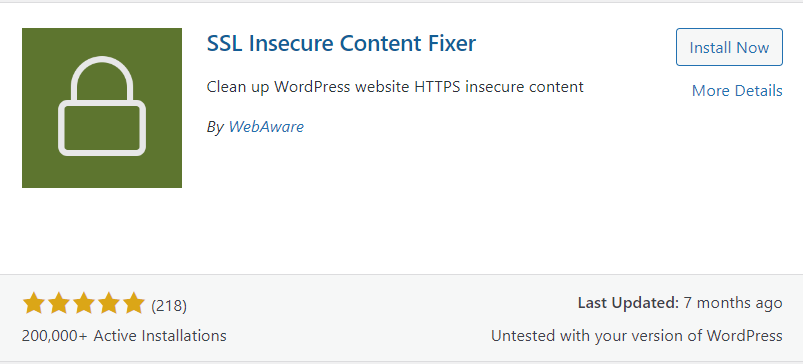
- Configure the Plugin Settings – After activation, go to the Settings » SSL Insecure Content page in your WordPress dashboard. Here, you can configure how the plugin fixes mixed content errors on your site. There are five different levels to choose from:
- Simple: This is the recommended option for most users, especially beginners. It will automatically fix mixed content issues for your scripts, stylesheets, and media library.
- Content: If the Simple level doesn’t resolve all mixed content warnings, the Content setting will also scan your posts, pages, and widgets for insecure URLs.
- Widgets: This level includes all the fixes from the Simple and Content levels, but also covers content loaded through WordPress widgets.
- Capture: This more advanced option scans your entire site, from the header to the footer, and replaces any HTTP URLs with HTTPS. However, it can slightly slow down your website.
- Capture All: If all other levels fail, this option captures everything on the site. While it can fix all mixed content issues, it might negatively affect performance and cause some unexpected behavior.
- Fixing Content for Specific Plugins or Themes – If you’re using specific plugins or themes known to cause mixed content issues, you can enable targeted fixes for those. This ensures the plugin works effectively with any custom setups you might have.
- Dealing with External Resources – If your website uses resources hosted on external sites (like embedded images, fonts, or scripts), you can enable the option that only fixes content pointing to your own domain. This prevents the plugin from trying to fix external links that may not support HTTPS.
- Detecting HTTPS Content – In the plugin settings, you’ll find an option to choose how HTTPS is detected on your site. The default setting works for most websites, but if you’re using a CDN service like Cloudflare or specific web servers like Nginx, you can select options tailored for those setups.
- Save Your Changes – After configuring the plugin settings, click the “Save Changes” button to apply the fixes.
Testing Your Site for Mixed Content Errors
Once you’ve set up the SSL Insecure Content Fixer plugin, it’s essential to test your site to ensure all mixed content errors in WordPress are resolved.
- Clear Your Cache – If you’re using a caching plugin or a CDN, make sure to clear your cache before checking your website.
- Check for the Padlock Icon – Visit your website and look for the padlock icon in the address bar. If the icon appears without warnings, your site is fully secure.

- Use Developer Tools – Reopen your browser’s developer tools and check the Console tab for any remaining mixed content warnings.
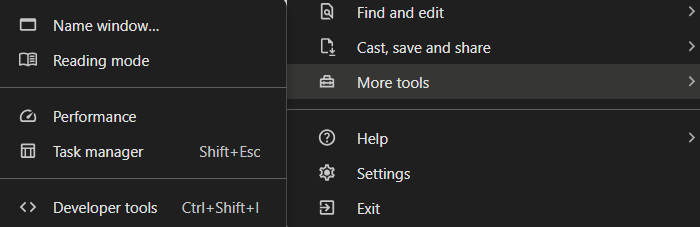
In the below image there are no mixed content warnings. If the plugin didn’t fix all issues, you may need to return to the plugin settings and try a more advanced fix level.

The mixed content error will appear like this:

Manual Fix for Mixed Content Errors
While plugins like SSL Insecure Content Fixer are helpful, some users may prefer to fix mixed content issues manually. This approach involves searching your WordPress site for any remaining HTTP URLs and replacing them with HTTPS.
Here’s how to do it:
- Update Hard-Coded URLs in Your Theme or Plugins: If your theme or plugins include hard-coded URLs (such as in your
header.phporfooter.phpfiles), you’ll need to manually update them to use HTTPS. Simply search forhttp://in your theme files and replace it withhttps://. - Use a Search and Replace Tool: Another option is to use a plugin like Better Search Replace to automatically update all instances of
http://tohttps://in your WordPress database. This is especially useful if you have a lot of content to update. - Fix External Resources: If your site uses resources from third-party websites that don’t support HTTPS, you’ll need to either host those resources yourself or find alternative sources that do support HTTPS.
Final Testing and Troubleshooting
After implementing these fixes, it’s important to continuously test your site for mixed content errors. You can use tools like Why No Padlock or SSL Labs to scan your site for any remaining issues. Additionally, if you’re still experiencing problems, review your hosting setup or contact your hosting provider for further assistance.
Conclusion
Fixing mixed content errors in WordPress is essential for ensuring your site is fully secure and providing visitors with a safe browsing experience. By using plugins like SSL Insecure Content Fixer or manually updating your URLs, you can eliminate these errors and restore full HTTPS functionality to your site. Not only will this improve your site’s security, but it will also enhance your SEO performance and help build trust with your audience.
FAQs
Why is it important to fix mixed content errors?
Fixing mixed content errors in WordPress is important because it ensures that your entire website is served securely over HTTPS. Mixed content leaves parts of your site vulnerable to security threats and could damage your credibility with visitors. Additionally, unresolved mixed content errors may negatively impact your SEO ranking, as search engines like Google prioritize secure sites.
How do I know if my website has a mixed content error?
You can check for mixed content errors by inspecting your website with browser developer tools. Open the Console tab, where you will see warnings for any mixed content issues. Alternatively, tools like Why No Padlock can scan your site for these errors.
What happens if I don’t fix mixed content errors?
If you don’t fix mixed content errors, your site may continue to display “Not Secure” warnings, deterring users from visiting your site. It also makes your website more vulnerable to security threats. In terms of SEO, not having full HTTPS can lower your search engine rankings.
Can external resources cause mixed content errors?
Yes, if your website is loading resources like images, scripts, or fonts from external sites that don’t support HTTPS, this can trigger mixed content errors. You’ll need to either replace these resources with HTTPS versions or find alternative resources.