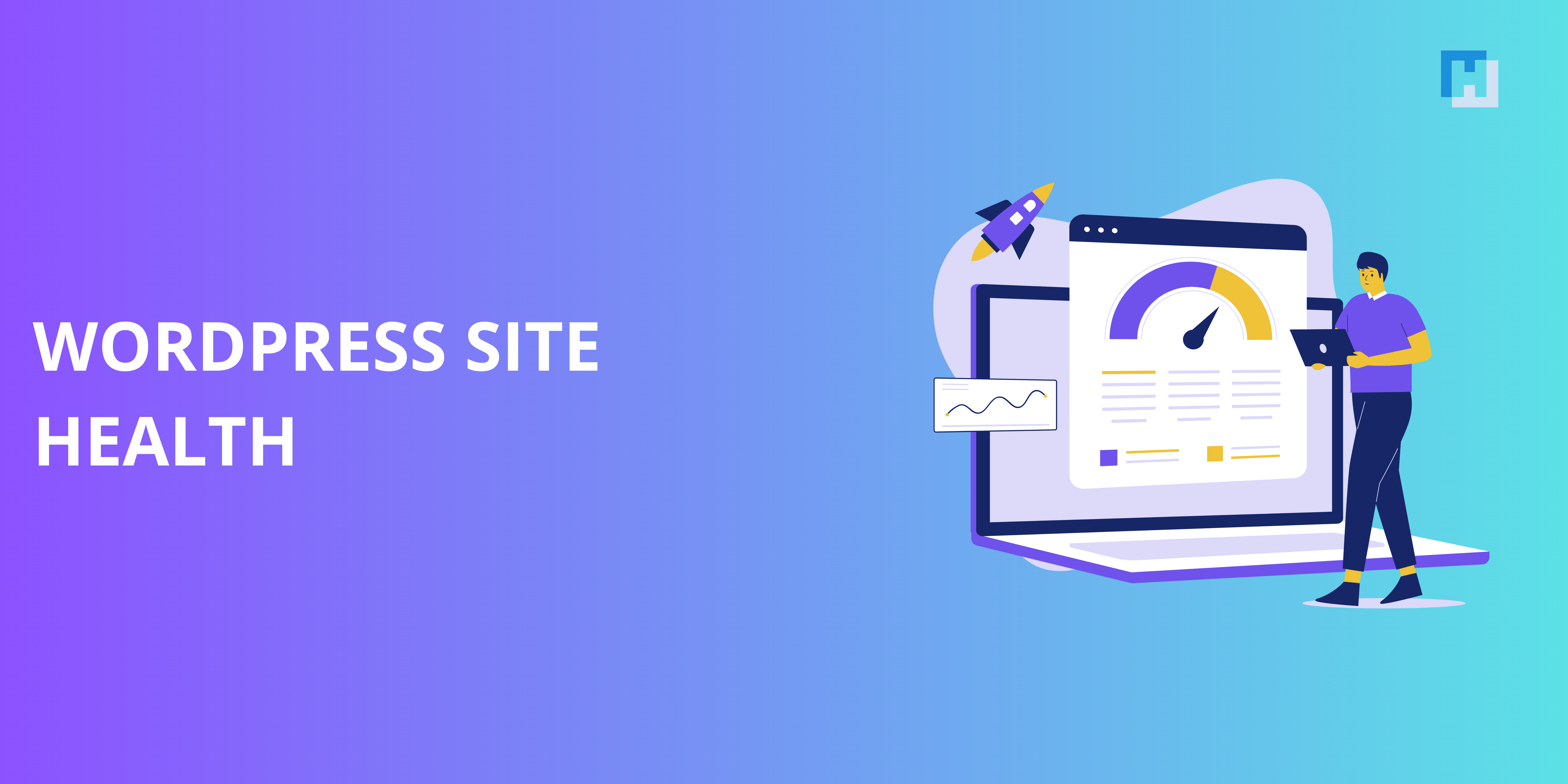It might be a blogging site, a commercial website, or an E-commerce store; anyway, your WordPress website can really become a tremendous tool. Being like all other tools, this one also demands regular maintenance and optimization so it would work best. The native tool that WordPress has is the monitoring tool of WordPress site health. In that process, your site would continue to maintain being fast, secure, and user-friendly.
This article will dig deep into the importance of WordPress site health, its features, common issues, and actionable tips to maintain and enhance your website’s performance.
What is WordPress Site Health?
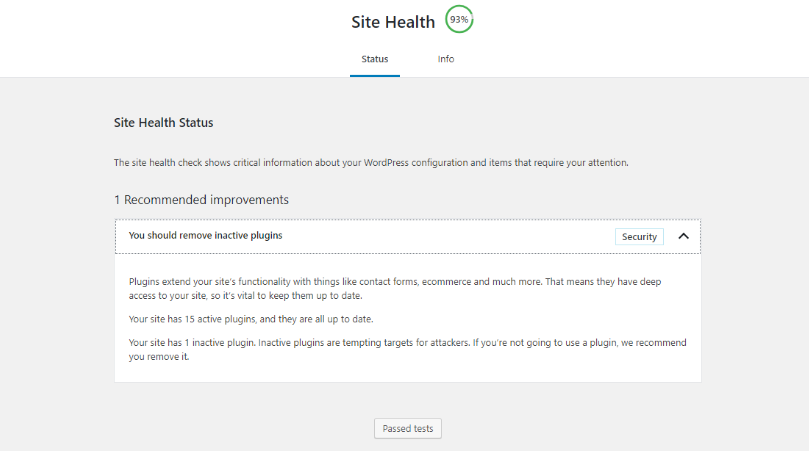
WordPress Site Health is a feature introduced in WordPress 5.2, which provides users with insights into their website’s performance and security. It has two sections:
Site Health Status: Highlights critical issues affecting your website and provides recommendations to address them.
Information on Site Health: It gives technical information related to your WordPress site, which includes server configurations and database information about active plugins.
This is helpful to both beginners and advanced users because it indicates where to look while giving actionable steps toward problem resolution.
Why WordPress Site Health?
Healthy website is the guarantee of:
Optimal Performance: A faster website makes for better user experience and a higher rank on search engines.
Robust Security: Vulnerability scanning keeps your website safe from all cyber threats.
Improved Reliability: Error fixes and keeping the site updated bring down the risks of crashes and downtime.
Compliance with Best Practices: Site Health helps ensure your website is set according to the recommendations of WordPress and hosting sites.
In summary, a healthy site means engagement from users, increased visitors, and, above all, a professional outlook online.
Site Health Status-WP Site Health Features
- Provides a score for how well your website is performing.
- Highlights problems categorized as “Critical” or “Recommended“.
Site Health Info
- Provides detailed information about your WordPress environment, such as PHP version, database settings, and the status of your REST API.
- Useful when troubleshooting and trying to communicate to your hosting provider or developers.
Automatic Updates
- Keeps your WordPress core, themes, and plugins up to date with the latest releases, minimizing your security risks.
Background Tasks
- It tracks events that are set to occur, like automatic backups or scheduled updates, so everything is in good working order.
Common Site Health Issues Flagged
- Some common issues that Site Health flags include the following:
Outdated PHP Version
- An outdated version of PHP puts one’s site at risk. WordPress says it should be using 7.4 or better PHP.
Inactive Plugins and Themes
- Inactive plugins and themes will take up disk space and, worse still, can be accessed unless they update.
- This therefore means that HTTPS is very critical for the safety of your data and trusting users with it.
Slow Database Queries
- This makes your website slow in the event of slow queries; thus, the experience will be affected.
Missing Essential Modules
- There are some modules such as curl or string that may be needed for WordPress functionality.
Low Server Resources
- Adding more memory or disk space translates to slowing down your site.
Improving WordPress Site Health
Here’s how one can improve WordPress site health.
- WordPress Core, Plugins, and Themes: Upgrade
Upgrading simply means adding feature but closing up security holes also. Proceed with the upgrade of all installed WordPress themes and plugins through the dashboard of WordPress.
- Good Hosting Company
The environment for hosting your website plays a key role in determining your site’s health. For that, look for a good hosting provider offering the following services:
- Good uptimes
- Superior security
- Scalable resources
- Optimized performance (e.g., LiteSpeed servers for WordPress)
- Optimize Your Database
A cluttered database slows down your website. Use plugins like WP-Optimize or Advanced Database Cleaner to remove unnecessary data like revisions, spam comments, and transient options.
- Enable HTTPS
Install an SSL certificate to secure your site. Most hosting providers offer free SSL certificates via Let’s Encrypt. Once installed, update your site’s URL to HTTPS in the WordPress settings.
- Inactivate and Delete Unused Plugins and Themes
Inactivated plugins and themes are a threat to security. Delete them when they are not in use anymore, and only install premium plugins from safe sources.
- Your Website’s Speed
Use tools like Google PageSpeed Insights or GTmetrix to find bottlenecks in a site’s performance. Optimize images, use a caching plugin (WP Rocket) above, and consider installing a Content Delivery Network (CDN) for a similar effect.
- PHP Compatibility
Ensure that your website is using a supported version of PHP. Upgrading a new version of PHP can be either done from the control panel or by requesting your hosting provider to do it for you.
- Secure Your Website
Use a security plugin like Wordfence, Sucuri among other things, protect yourself from viruses and brute force hacking into your website. Scan your website constantly for vulnerabilities.
- Backup Your Site Periodically
You will always have a backup copy of your site in case data is lost or hacked by doing a good backup. Make use of UpdraftPlus or BackupBuddy for scheduled backups.
- Audit Your Site for Accessibility
A more accessible site improves the user experience of all users, including people with disabilities. You can use WP Accessibility to detect and correct issues of accessibility.
- Make Use of the Site Health Info Section
The Site Health Info presents additional information in troubleshooting very difficult problems. All this information will be shared with the hosting provider or developer to get quick resolution in issues.
Maintaining Site Health Advanced Techniques
Advanced users or developers may like to consider any of the techniques below:
- Use a staging environment
A staging site is a copy of your website which you can test your updates, a new plugin or design changes which will not harm your live site.
- Use Version Control
Use Git to track the changes and collaboration with teammates as well.
- Enable Debugging
Your WordPress debug mode will find some errors for you. Here’s how to do it – append the following to your wp-config.php file:phpCopyEditdefine( 'WP_DEBUG', true );
- Logging
Check for error logs in your hosting panel or enable logging right within WordPress to keep track of and troubleshoot errors.
- Automated Monitoring
Pingdom or UptimeRobot can be used to send alerts if your site is down or performing poorly.
How to Monitor Your WordPress Site Health on a Regular Basis
- Login to Your Dashboard: Tools > Site Health

- Review Recommendations: Address any critical issues the tool indicates.
- Check Your Logs: Monitor the access and error logs to see if any unusual activity occurs.
- Test the Speed of Your Site: Perform a monthly speed test to make sure it performs according to user expectations.
- Security Audit Settings: Confirm the settings of the firewalls, malware scanners, and login protections.
Conclusion
WordPress site health, therefore, would not be just a check-up but rather a commitment act toward one’s website through performance, security, and reliability issues. Take good advantage of your WordPress Site Health tool and great best practices exactly as described below to ensure all is well run, keeps users engaged for longer periods, and withstands attacks.
Whether you’re a beginner or a seasoned developer, investing time and effort into your site’s health will pay dividends in the long run. Start today, and watch your WordPress website thrive!
FAQs
Why does Site Health require updates of PHP?
PHP is the programming language used to write WordPress. Updates of PHP to its supported version result in better performance, compatibility, and security and are necessary to maintain good Site Health.
What are “Inactive plugins and themes” in Site Health?
Such installed plugins or themes on your site are inactive. A website that has inactive plugins and themes is a gateway to security breaches due to unused or obsolete code. The tool of Site Health is suggesting it to delete unless needed.
Why does Site Health suggest HTTPS?
HTTPS will ensure a secure connection between your website and the visitors with encryption of data. Using HTTPS also enhances the user’s trust and follows the standards of modern web. In terms of SEO ranking, HTTPS benefits positively.
What is ‘Persistent object caching’ in Site Health?
Persistent object caching is caching the results of your database queries so that your site loads faster. Site Health recommends this feature for complex data sites or high traffic because it helps to speed up your site’s load times.