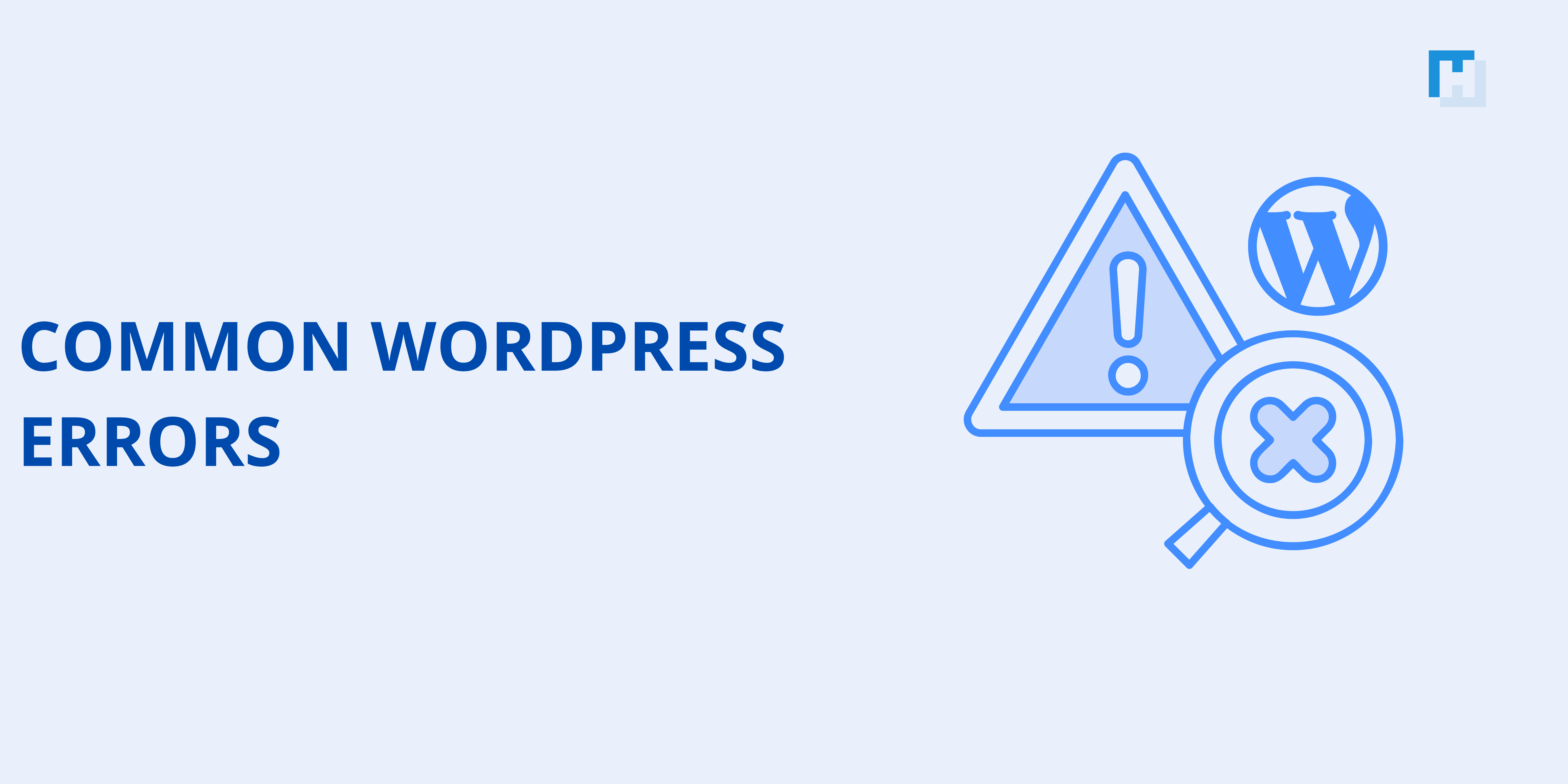Just imagine the scenario: You’re in the middle of building the perfect blog post or perhaps making changes to your online store when – bam! WordPress has thrown some common WordPress errors at you. Panic is setting in now because you wonder, “What have I done wrong?” And how do you fix it? Sounds familiar? Don’t worry; you’re not alone. WordPress, while powerful and versatile, isn’t immune to hiccups. From the dreaded White Screen of Death to frustrating database connection issues, these problems can feel overwhelming, especially if you’re not a developer. But here’s the good news: most WordPress errors are common and have straightforward solutions.
This guide is going to make mystery out of troubleshooting your WordPress site. Whether you’re a seasoned site owner or just a beginner, we’re going to walk you through 10 of the most common WordPress errors and show you exactly how to fix them. Ready to take control of your website? Let’s dive in and make those Common WordPress errors a thing of the past!
List of 10 Most Common WordPress Errors
Below are the most common WordPress errors, their causes and how to fix them.
1. The White Screen of Death (WSOD)
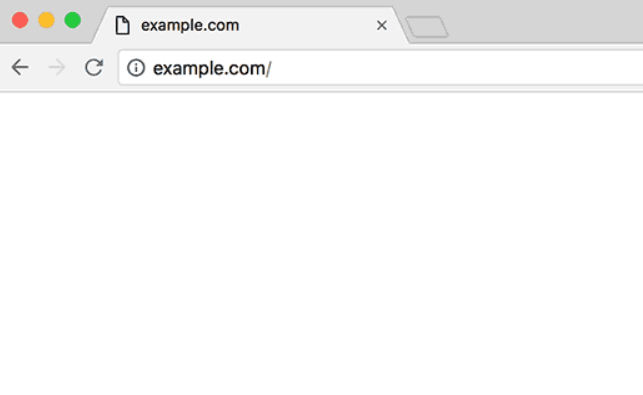
What Causes It?
The WSOD one of the most common WordPress errors, occurs when a script runs out of memory limit or there is a problem with a theme or plugin.
How to Fix It
- Increase Memory Limit: Add this line to the
wp-config.phpfile:define('WP_MEMORY_LIMIT', '256M'); - Disable Themes/Plugins: Rename the
pluginsorthemesfolder inwp-contentvia FTP to identify the culprit. - Enable Debug Mode: Add this to
wp-config.phpto identify errors:define('WP_DEBUG', true);
2. Error Establishing a Database Connection
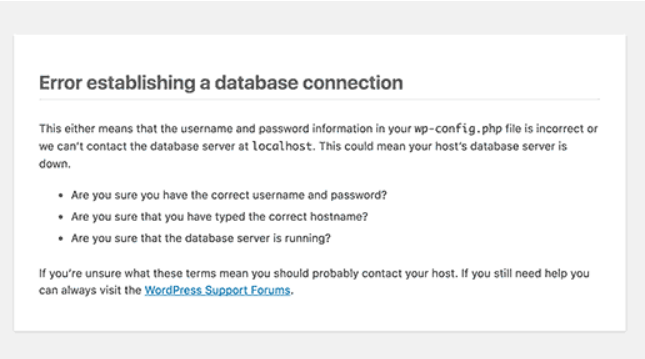
What Causes It?
This is a database credential problem, corrupt database, or server problems.
How to Troubleshoot It
- Check Database Credentials: Look for information in
wp-config.php(DB_NAME, DB_USER, DB_PASSWORD, DB_HOST). - Repair the Database: Place this line in
wp-config.phpand head over to the repair page:define('WP_ALLOW_REPAIR', true); - Contact Hosting Provider: Find out if the database server is working properly.
3. 500 Internal Server Error
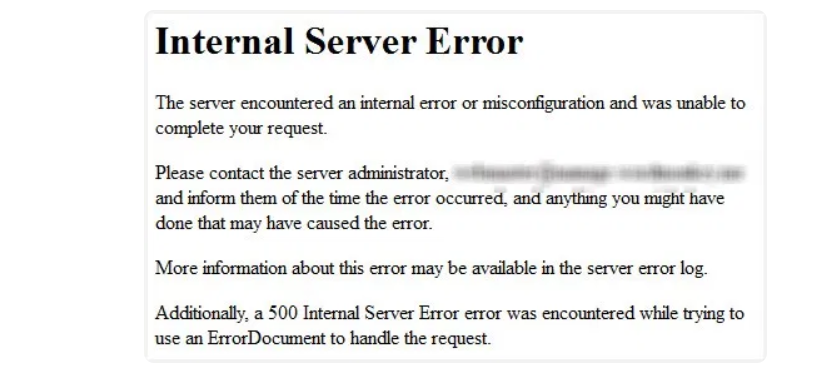
What Causes It?
This is caused by a .htaccess file, PHP memory exhausted, or conflicts by plugins.
How to Fix It
- Check
.htaccessFile: Rename it.htaccess_oldand refresh your website. - Increase PHP Memory Limit: Change the
php.inior adddefine('WP_MEMORY_LIMIT', '256M');in thewp-config.php. - Deactivate Plugins: Deactivate your plugins via FTP and reactivate them one after another.
4. 404 Error for Posts
What Causes It?
This error occurs when the permalink structure is corrupted.
How to Fix It
- Enter your WordPress dashboard, Settings > Permalinks.
- Save Changes without modifying the structure
- Manually open
.htaccessfile if required
5. Sidebar Below Content
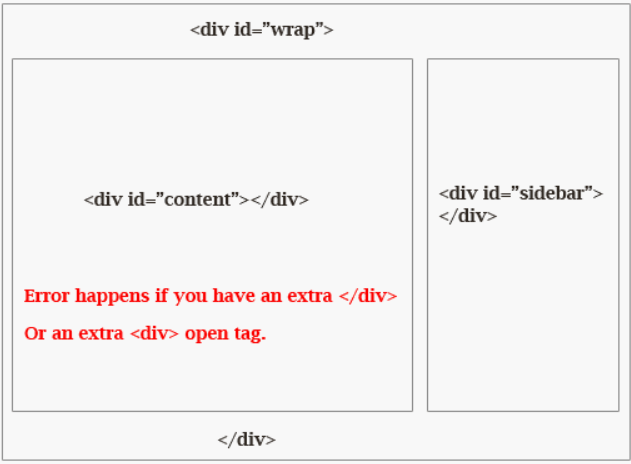
What Causes It?
Most probably, it has been broken due to bad HTML or CSS styling inside the theme
How to Fix It
- Check Theme File: Theme File Check for open HTML tags in
index.phporstyle.css - Try Using Default Theme: WordPress Twenty Twenty-Three.
6. WordPress Log Me Out End
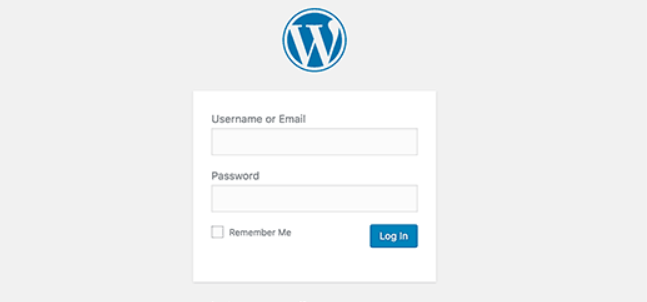
What Causes It?
This one of the most common WordPress errors, occurs when the site URL settings are not matched.
How to Fix It
Search for these lines in wp-config.php:
- ndefine(‘WP_HOME’, ‘http://yoursite.com’);
- ndefine(‘WP_SITEURL’, ‘http://yoursite.com’);
- Make sure URLs in Settings > General are the same as above.
7. Memory Exhausted Error
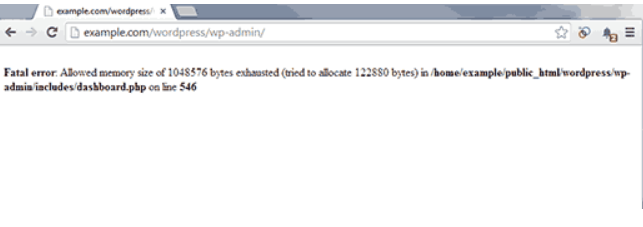
What Causes It?
When WordPress consumes more PHP memory than it is allowed.
How to Fix It
- Edit
wp-config.phpand add this line:ndefine('WP_MEMORY_LIMIT', '256M'); - If the problem continues, contact your hosting provider.
8. Locked Out of WordPress Admin
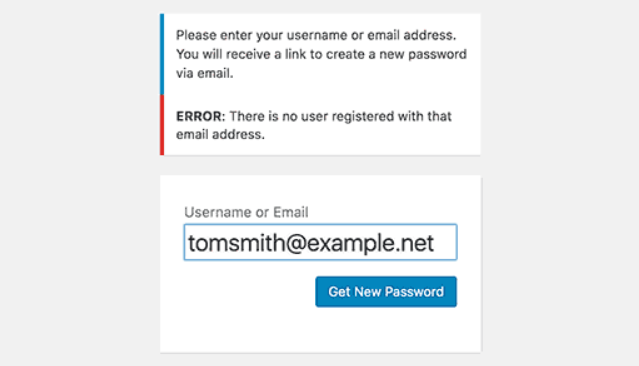
What Causes It
Forgotten passwords or security plugins blocking access to the WordPress admin.
How to Fix It?
- Reset Password using phpMyAdmin: Change the password field in the wp_users table.
- Rename Security Plugin Folder: Deactivate plugins through FTP to get access.
9. Image Upload Problems
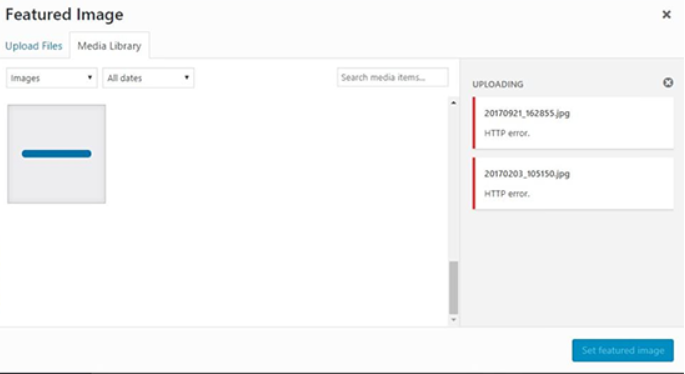
What Causes It?
The file permissions or memory limits are wrong and won’t let the image upload.
How to Fix This?
- Change the permission of the
uploadsfolder to755. - Increase the memory by editing the
wp-config.phporphp.ini.
10. Email Problems in WordPress
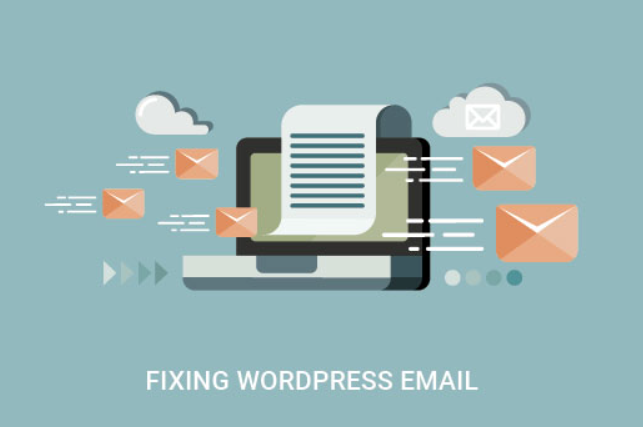
What Causes It?
Mail servers are misconfigured or hosting restrictions set up, which prevent emails from sending.
How to Fix It?
- Use an SMTP plugin like WP Mail SMTP to setup your email setting.
- Verify email settings with the hosting provider.
Conclusion
Of course, with running a WordPress site comes errors, but this does not have to be terrifying. Knowing what is causing them and applying the solutions above for common WordPress errors can get your site back on track quickly with as minimal down time as is possible. Always keep up with an updated installation of WordPress, themes, and plugins, and maintain regular backups to minimize any other form of disruption.
FAQs
How do I resolve failed WordPress updates?
Failed updates are caused most of the time by a timeout on your server or due to file permissions issues. Manually update using FTP, verify the file permissions, or extend the maximum execution time.
What is a broken link in WordPress and how can it be resolved?
Moved or deleted content can cause broken links. You may use a Broken Link Checker or Redirection plugins to find broken links and update them or add redirects.
How do I avoid the common WordPress errors in the future?
Keep updating your WordPress, themes, and plugins. It is also necessary to back up your site on a regular basis and choose the best hosting provider to minimize chances of errors.