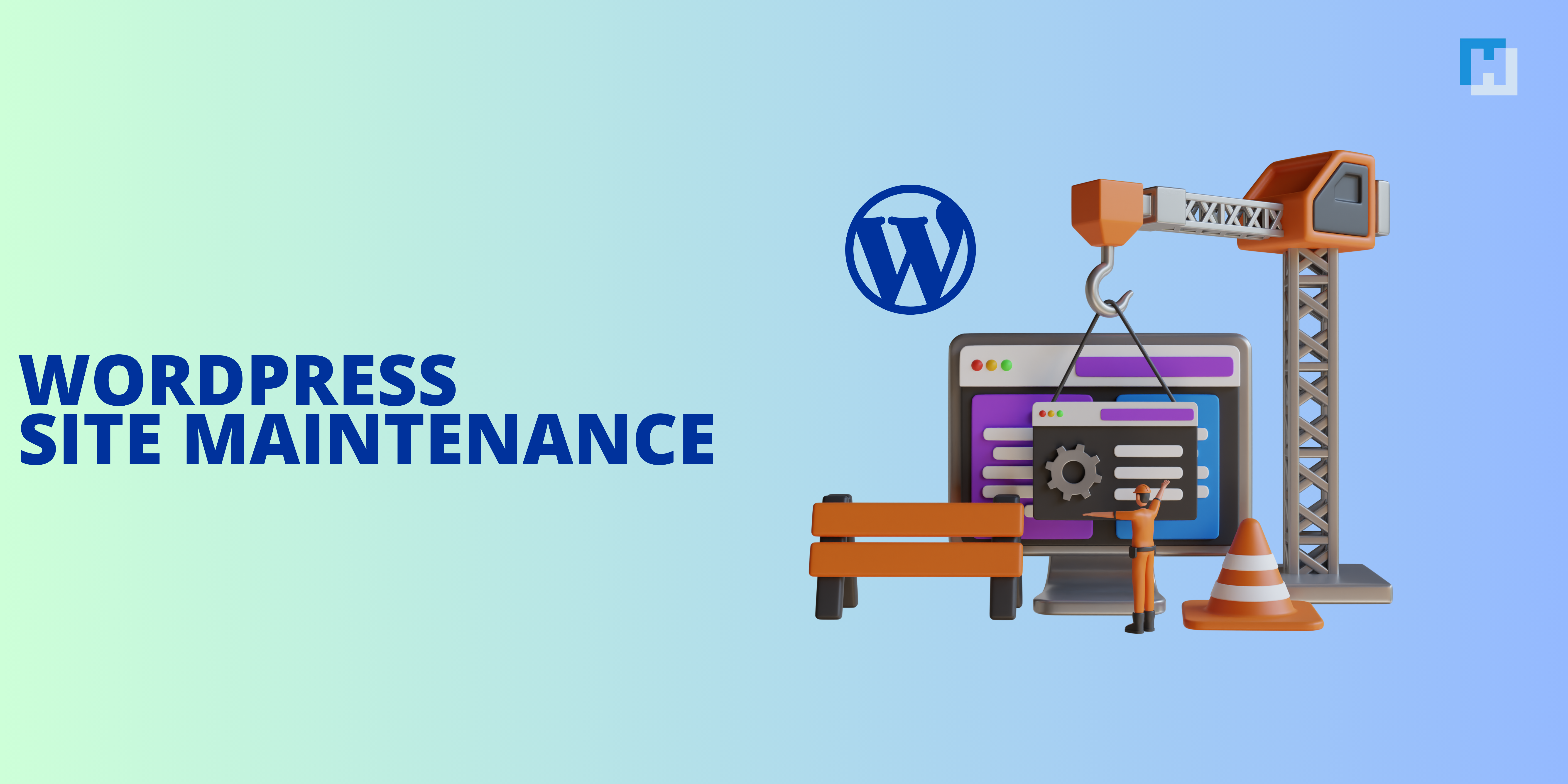Keeping your WordPress site well maintained is critical to having it work smoothly, to remain secure, and to create a hassle-free experience for your visitors. A smooth running website not only attracts more people but also gives your audience trust in your brand. This simple, practical, step-by-step WordPress site maintenance checklist will help keep your site running like a charm.
Steps for WordPress Site Maintenance Checklist
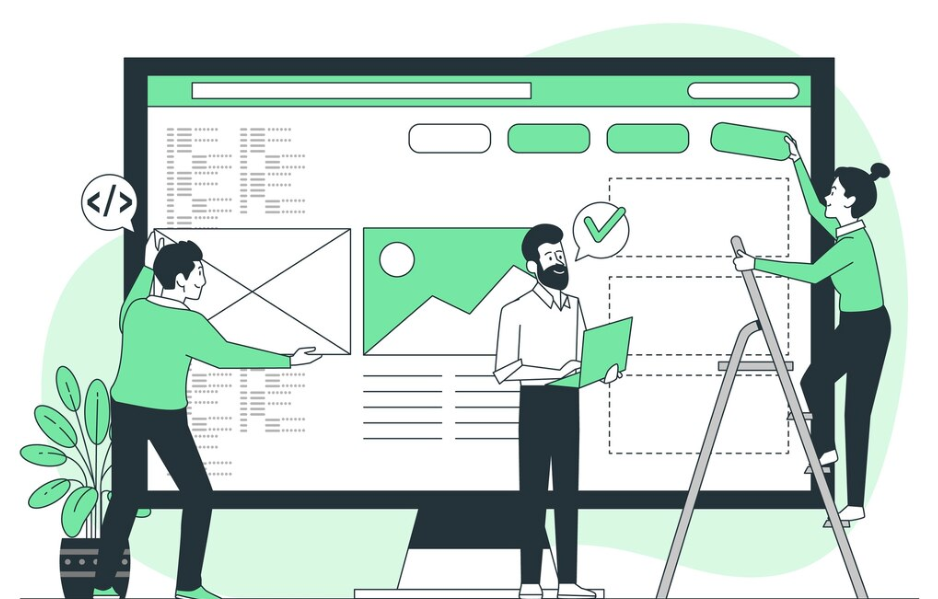
Here are 15 essential steps for your WordPress site Maintenance.
1. Regular Backups
These backups will be your safety nets. They will recover your website in case your data is lost, hacked, or due to some unforeseen event.
Checklist
- Frequency – Schedule either on a daily or weekly backup depending on the update of your site.
Tools – Use trusted plugins like UpdraftPlus, BackupBuddy, or your host’s backup solution. - Storage – Store backups in several locations including cloud storage like Google Drive, Dropbox, and local drives.
- Test Backups – Periodically, restore some of the backups to test that everything still works.
2. Update WordPress Core, Themes, and Plugins
An outdated software has become much insecure. New functionalities with each update, performance as well as vulnerabilities are met.
Checklist
- WordrPess-core – Be always up to date version
- Themes & Plugins – Mostly update, never to prevent problems, compatibility or security kind ones.
- Compatibility Check Before – Always test in staging env before updating.
- Unused Plugins/Themes – Remove unused plugins and themes to reduce security vulnerabilities.
3. Site Performance Monitoring
Slow websites create terrible user experiences and low rankings in search engines.
Checklist
- Speed Test – Test site speed with Google PageSpeed Insights, GTmetrix, or Pingdom.
- Image Optimization – Compress images with tools like Smush or ShortPixel.
- Caching – Enable caching with WP Rocket or W3 Total Cache.
- CDN – Use a Content Delivery Network (CDN) like Cloudflare for faster load times.
- Database Optimization – Clean your database regularly using plugins like WP-Optimize.
4. Ensure Security Measures
WordPress sites are the most targeted ones by cyberattacks. Your site and user data are secured with powerful security measures.
Checklist
- SSL Certificate – Your site must be using HTTPS for secure connections.
- Fire wall – Web application firewall Sucuri or Wordfence.
- Malware scan – run scans periodically through the plugins like Sucuri or Wordfence.
- Login security – limit login attempts and allow 2FA.
- User role – carefully assign roles, delete unused accounts
- Password strength– all accounts must be very strong.
5. Broken links
Broken links impact on users as well as on SEO.
Checklist
- Tools – broken link checker Ahrefs.
- Fix Links – Replace or remove broken links immediately.
- Redirection – 301 redirects for permanently moved pages.
6. Check Analytics and Traffic
Analyzing performance helps one identify issues or areas of improvement.
Checklist
Google Analytics– Monitor traffic, bounce rate, and user behavior.
Search Console – crawl errors and indexing issues
Heatmaps – Use Hotjar to understand user interaction.
7. Test Site Functionality
Functional issues may annoy users and generate a loss in revenue.
Checklist
- Forms – Check all contact forms, sign-up forms, and any other input fields.
- E-commerce – Payment gateways and check-out procedures should be smooth.
- Links and Buttons – Links and buttons should click to the correct pages.
- Responsiveness – Test your website on multiple devices and browsers.
8. Update Content
Fresh and accurate content engages users and boosts SEO.
Checklist
- Blog Posts – Update old posts, and add new ones in the blog.
- Media – Replace low-quality images and videos.
- SEO – Title, meta description, keywords.
- Proofread – Grammar and spelling mistakes.
9. Audit Plugins and Themes
Too many or poorly coded plugins/themes can slow down your website and expose vulnerabilities.
Checklist
- Usage – Deactivate and remove unused plugins/themes
- Reviews – Review ratings and reviews when installing new plugins/themes.
- Updates – Make sure updated plugins/themes are active on your site and their authors update them regularly.
10. Test Backup and Restore Process
Having a backup is only useful if you can restore it successfully.
Checklist
- Simulation – Test a simulated restore in a staging environment.
- Documentation – Have a clear guide on how to restore your website.
11. Check for Spam
Spams in comments and submissions would harm your website’s reputation and performance.
Check List
- Comment Moderation – Moderate and delete spam comments often.
- Anti-Spam Plugins – Install Akismet or Anti-Spam Bee.
- Captcha – Add captcha to your forms.
12. Optimize for SEO
SEO optimization is the drive behind organic traffic to your site.
Checklist
- On-Page SEO – Run over the title tags, meta descriptions, and headings.
- Keywords – Include relevant keywords in content.
- Schema Markup – Use plugins like Yoast SEO for structured data markup.
- Alt Text – Use descriptive alt text on all images.
13. Monitor Hosting Environment
Your hosting environment will largely impact your website’s speed and uptime.
Checklist
Uptime Monitoring: Utilize tools such as UptimeRobot to watch for downtime.
Server Resources: Monitor CPU, RAM, and disk space for usage.
Scalability: Upgrade hosting plans for growth in traffic.
Hosting Support: Ensure your host provider has reliable support options
14. Accessibility Checklist
Making an accessible website makes it more inclusive and fulfills the legal requirements.
Check List
- Alt Text – Alt for all images.
- Keyboard Navigability – Make the site keyboard-navigable.
- Contrast – Monitor the contrast of text and its background for readability.
- Tools – Use tools such as WAVE or Axe to audit accessibility.
15. Roadmap Future Improvements
A website should change based on the changing expectations of the users and trends of the industry.
Check List
- User Feedback – Incorporate user feedback
- Trends – Be abreast of latest design trends as well as functionality
- A/B Testing – Try new features or layout and see what works better.
Conclusion
WordPress site maintenance is a task that never stops and needs continuous effort and attention to details. Using this checklist, you’ll make sure that your site is secure, fast, and user-friendly. Preventing potential issues aside, regular maintenance will also make your website grow and adapt to changing needs. Make this checklist a routine, and your maintenance will thrive.
FAQs
Do I need technical knowledge to maintain my WordPress site?
Not necessarily. Plugins and various tools can provide assistance to the user. However, advanced issues regarding code or optimization of a server, which may cause errors while working on websites, must be consulted with an expert, if necessary.
Can I automatically maintain the WordPress site?
Yes, many tasks, like backups, updates, and security scans, can be automated with plugins like UpdraftPlus, Jetpack, or WP Rocket. Automation saves time and ensures consistency in WordPress site maintenance.
What happens if I skip WordPress site maintenance?
Neglecting maintenance can lead to issues like slow website speed, outdated software vulnerabilities, broken features, or even hacking. This can result in a poor user experience and damage to your brand’s reputation.